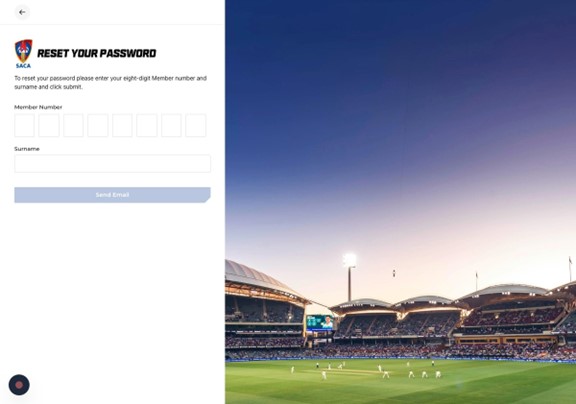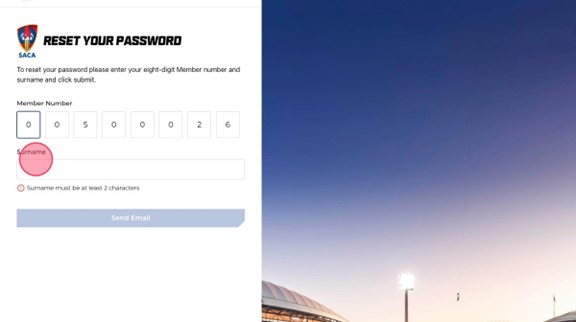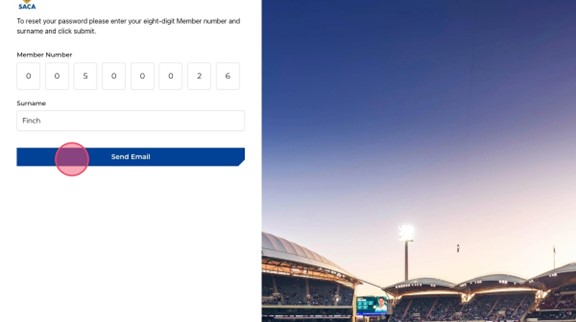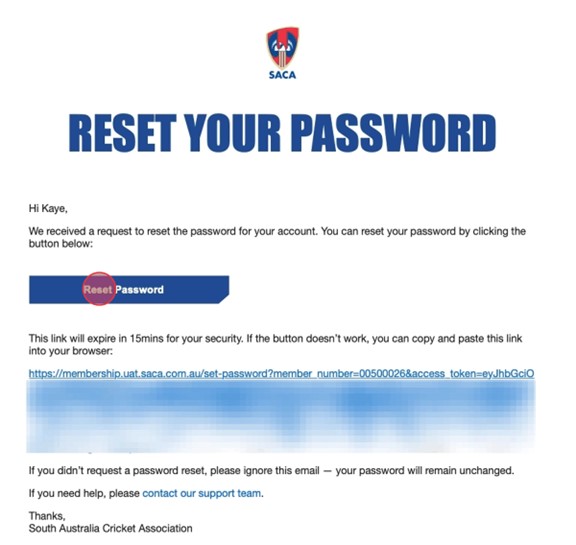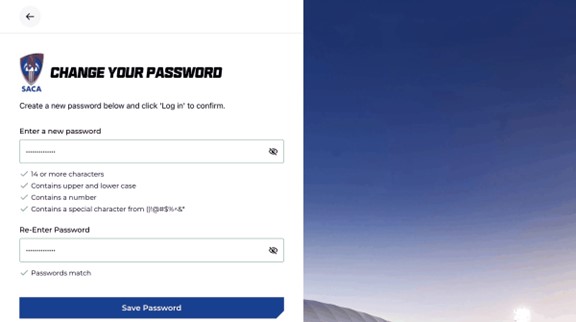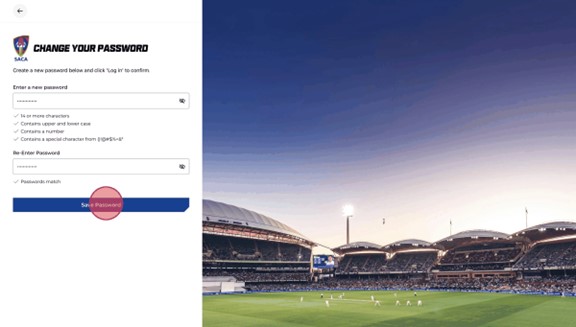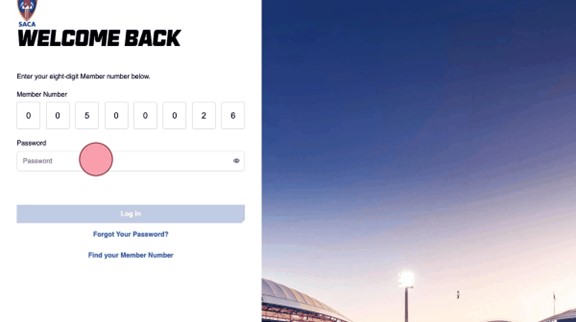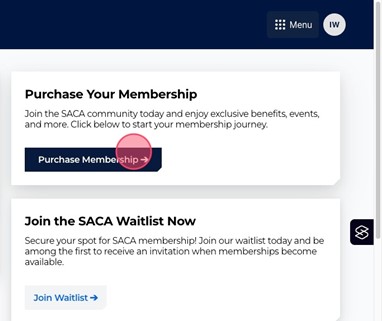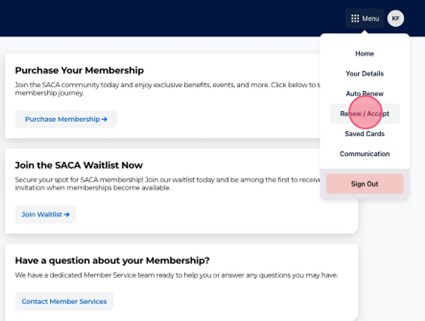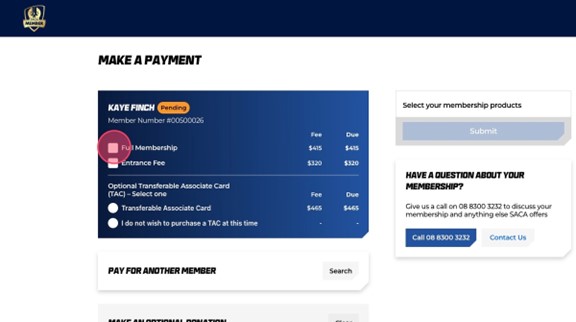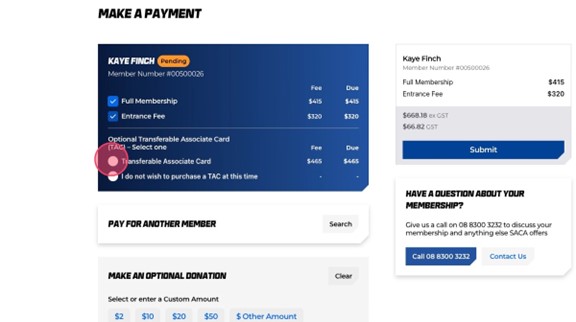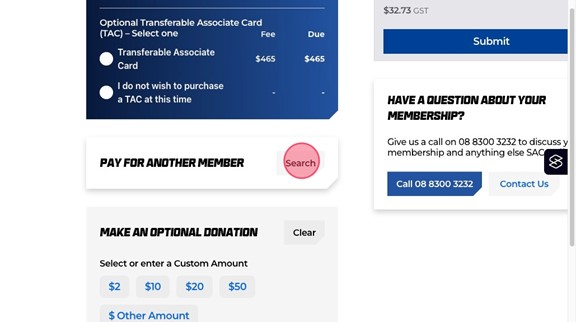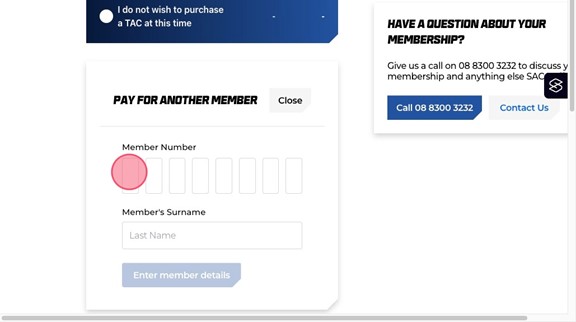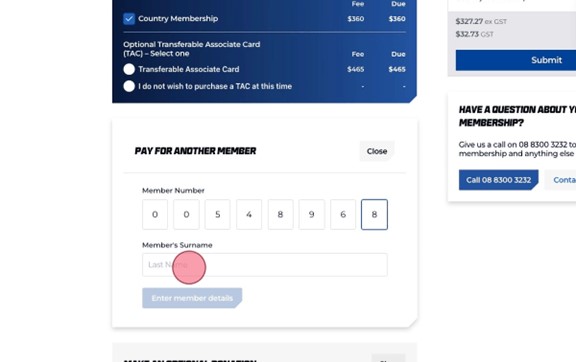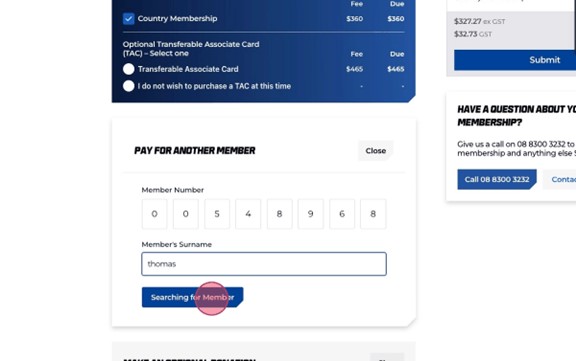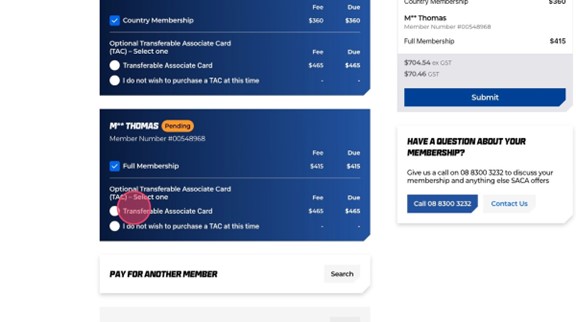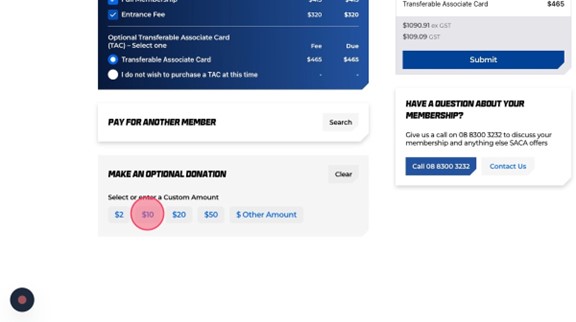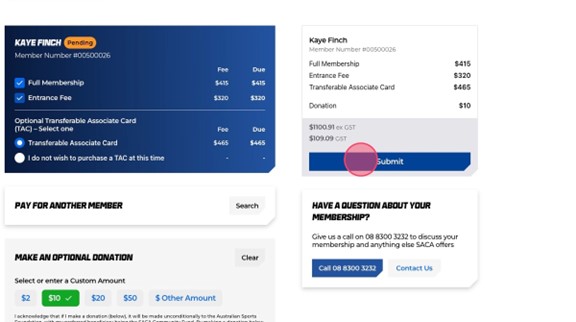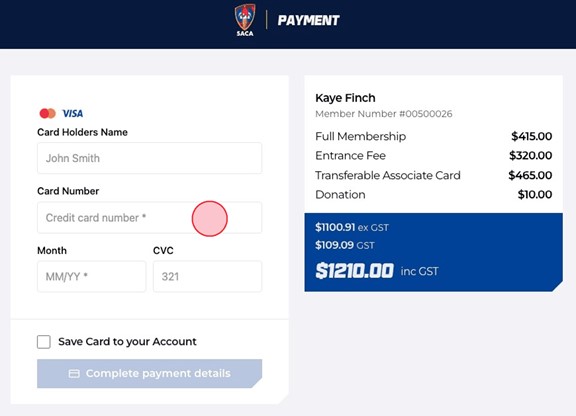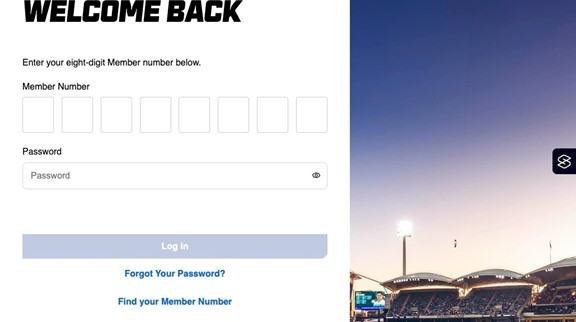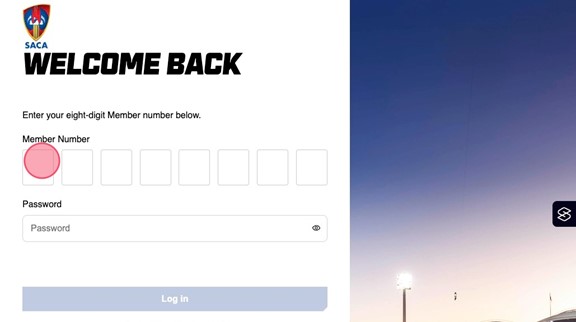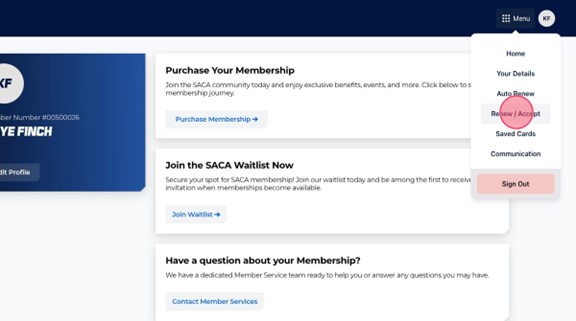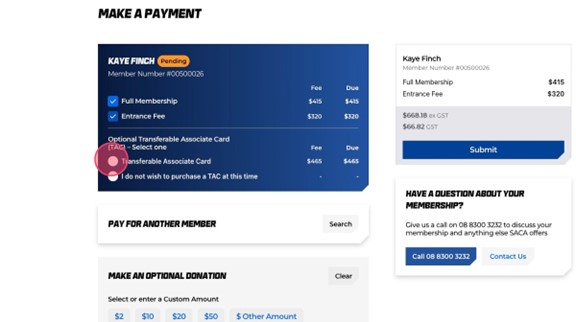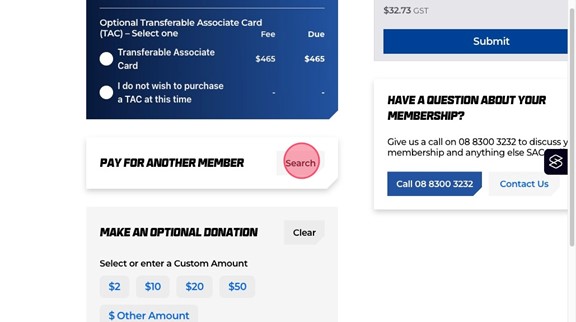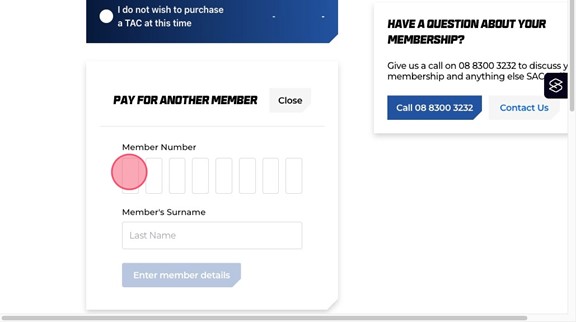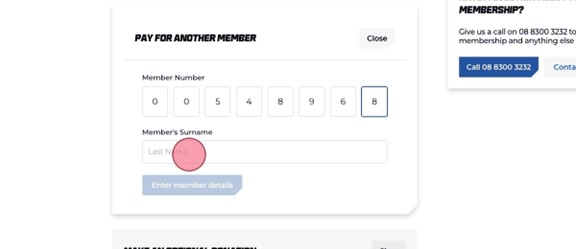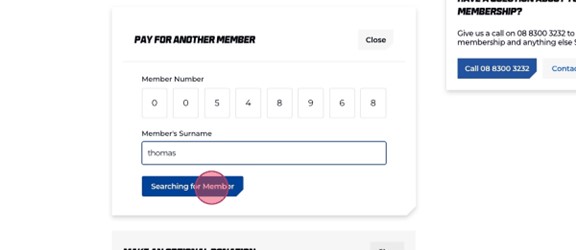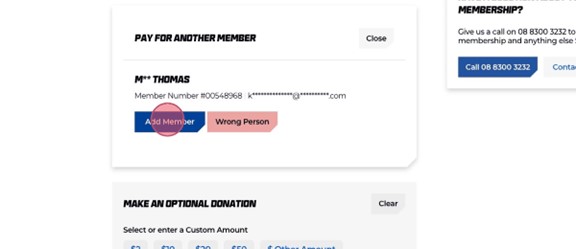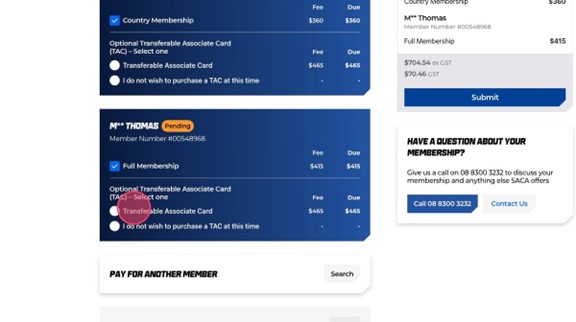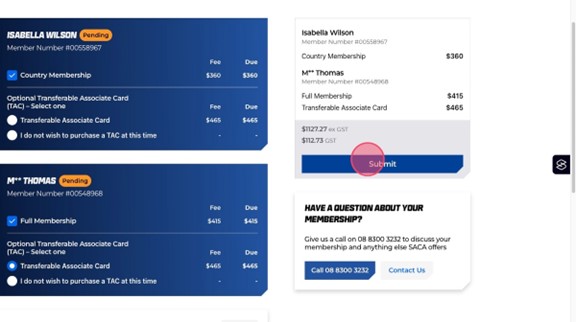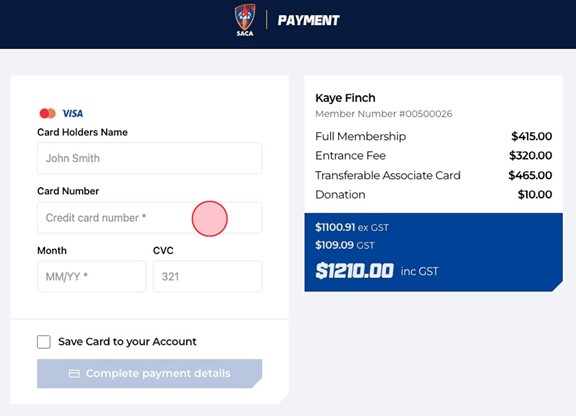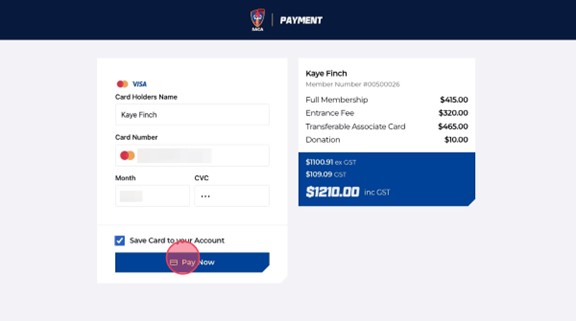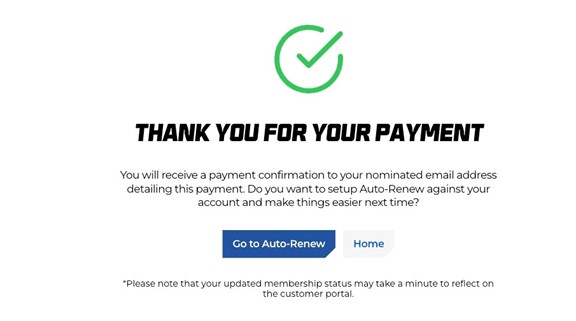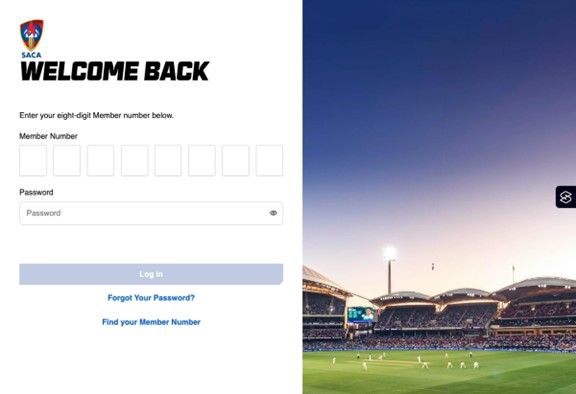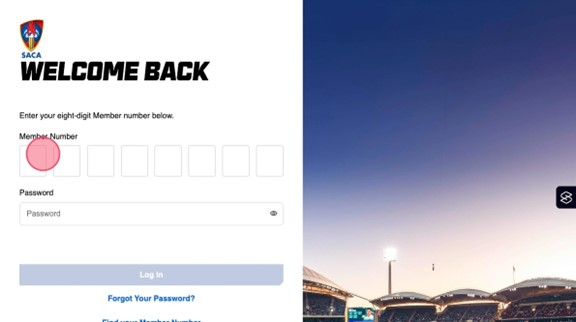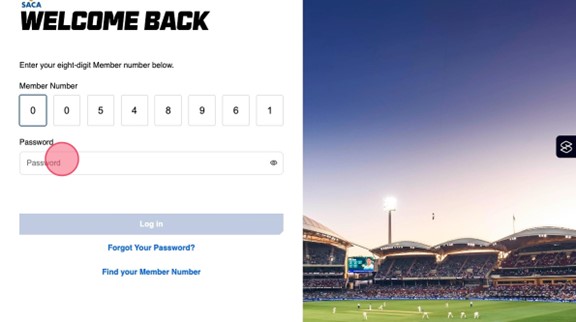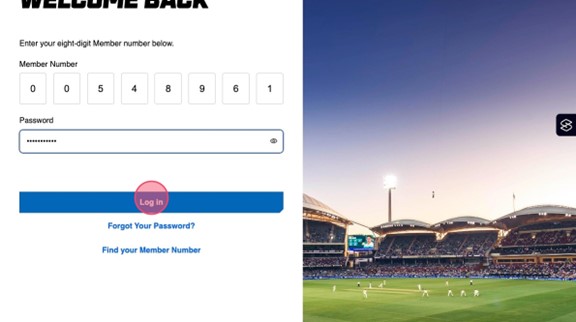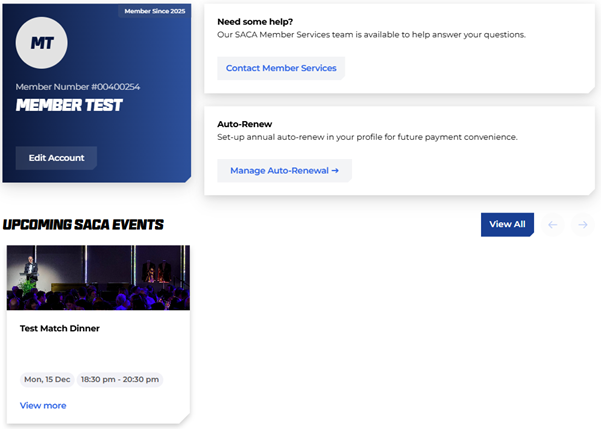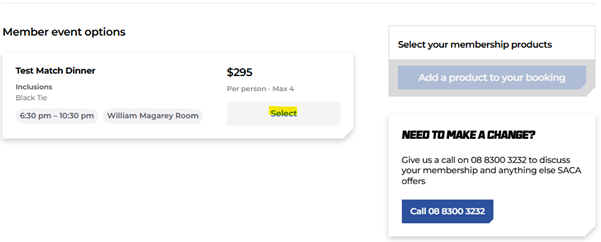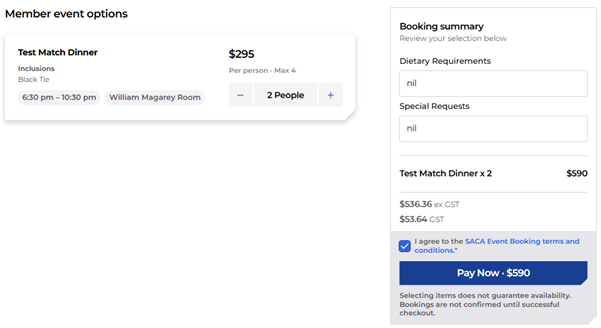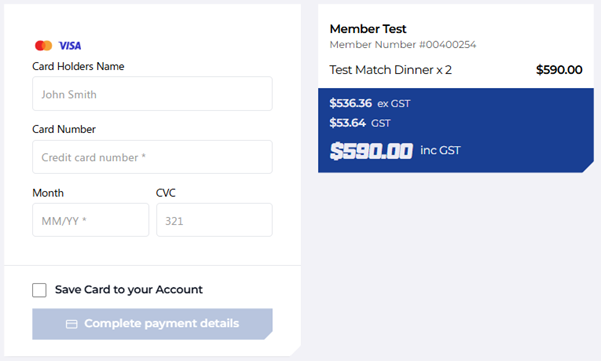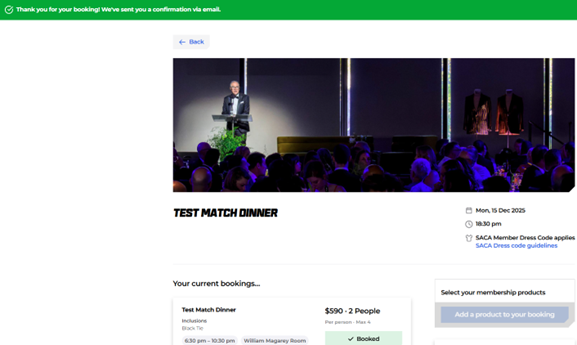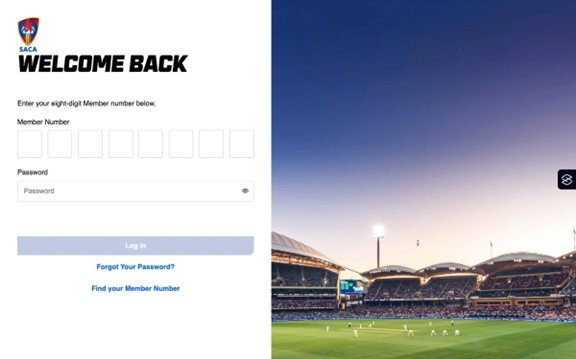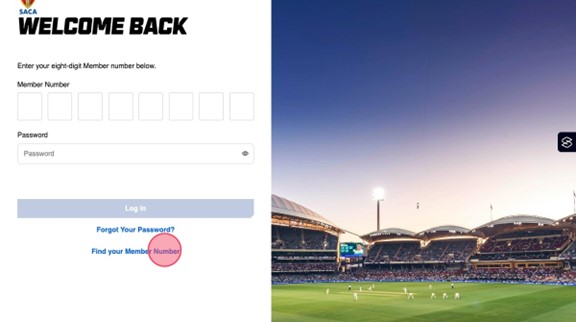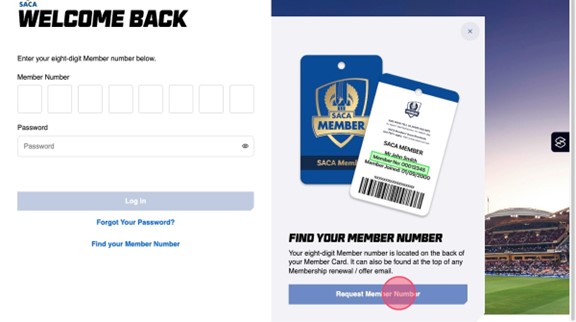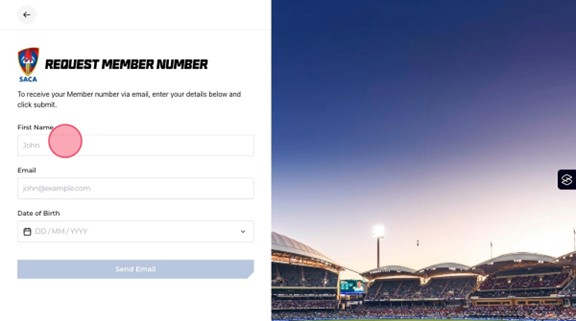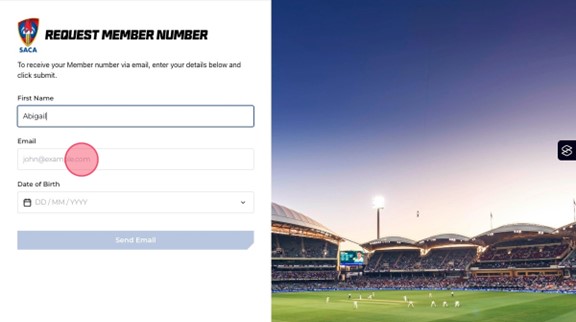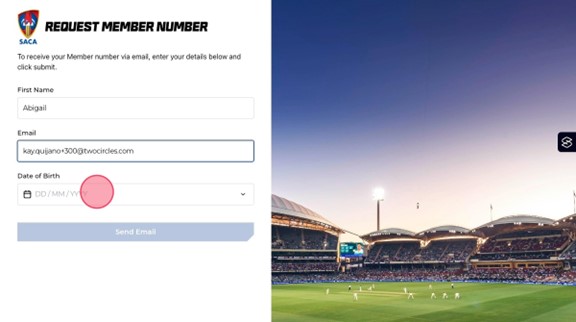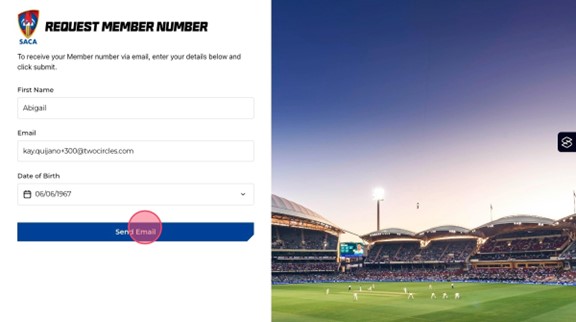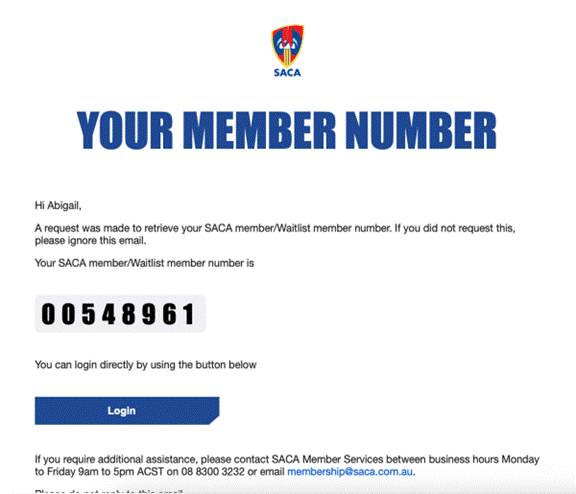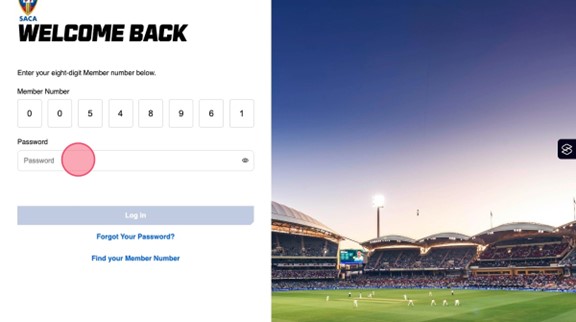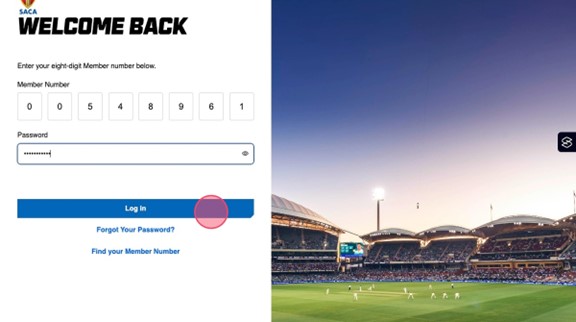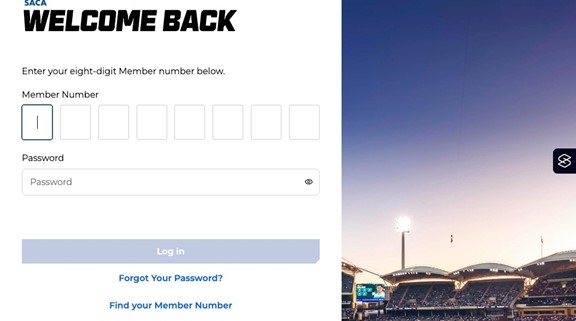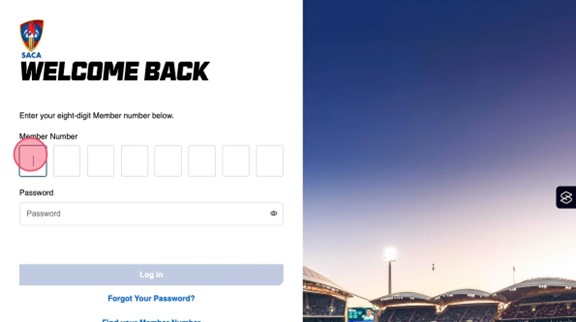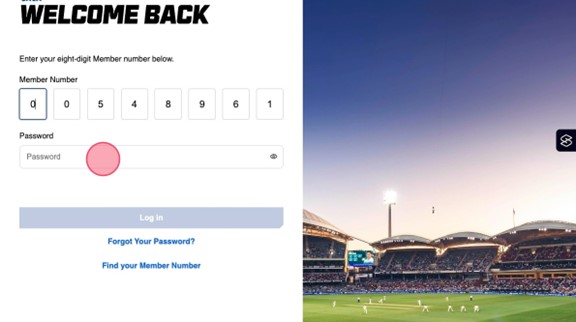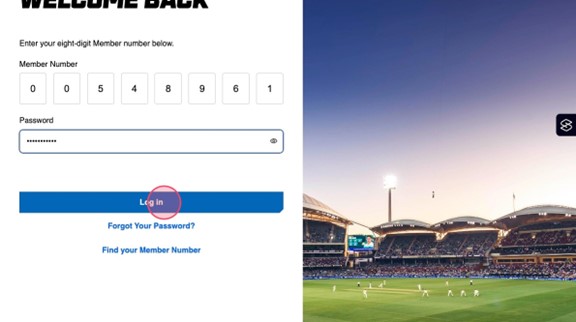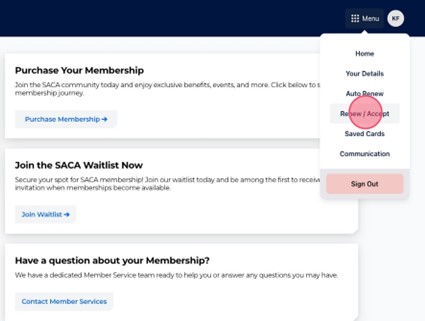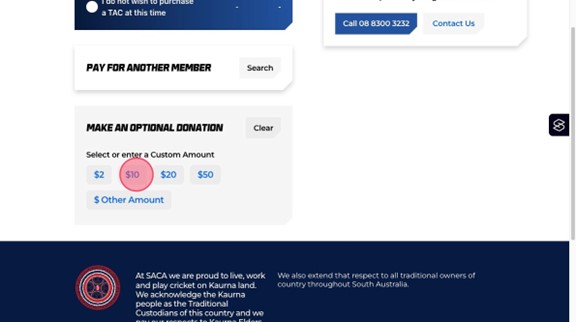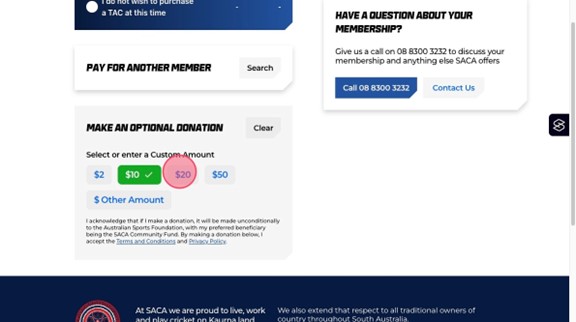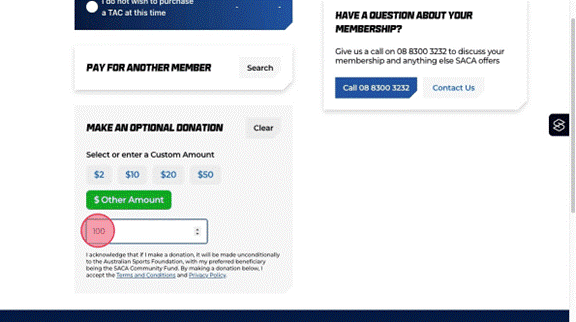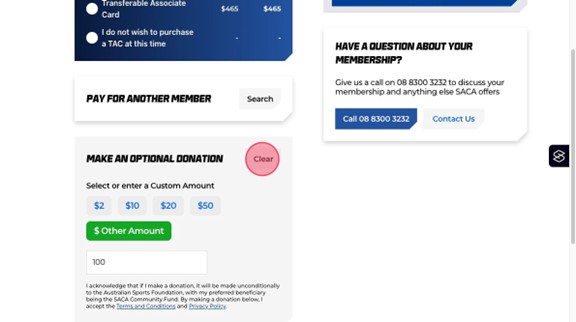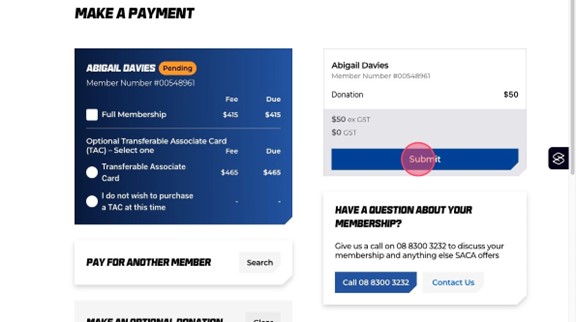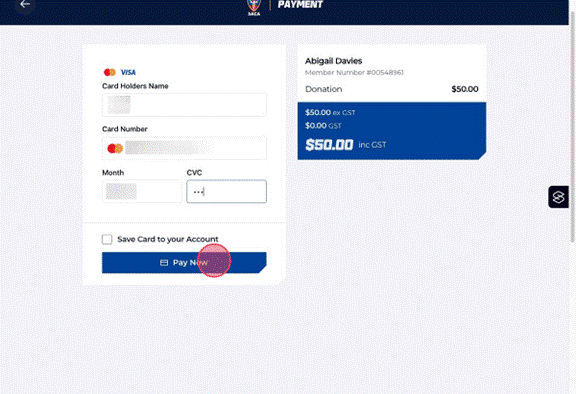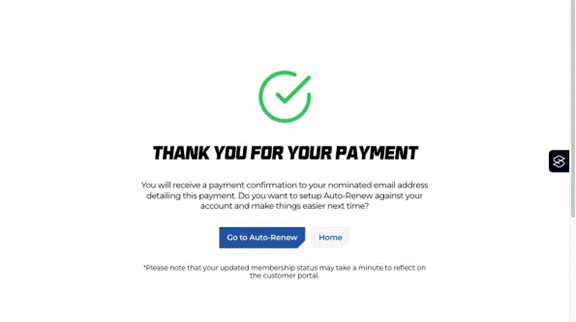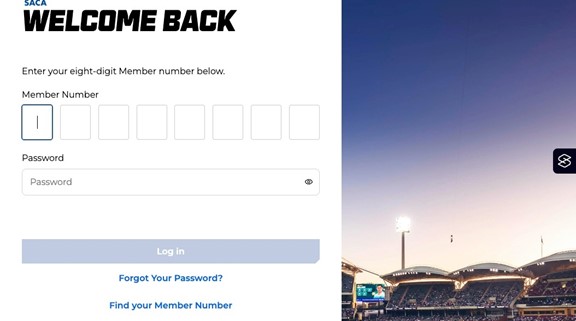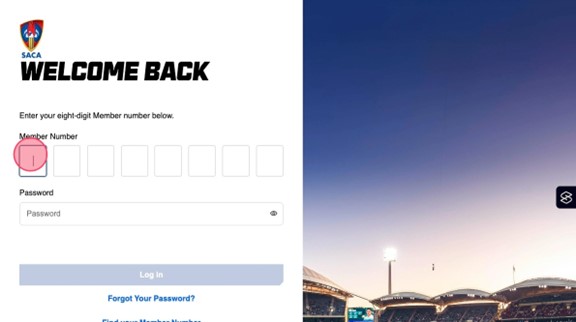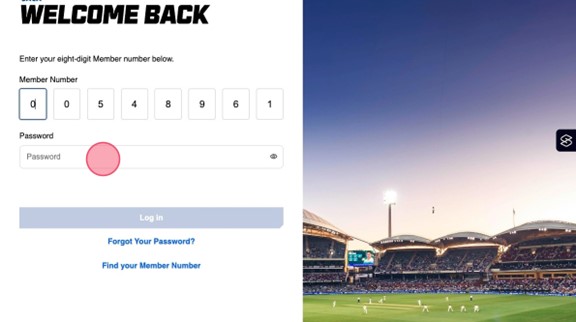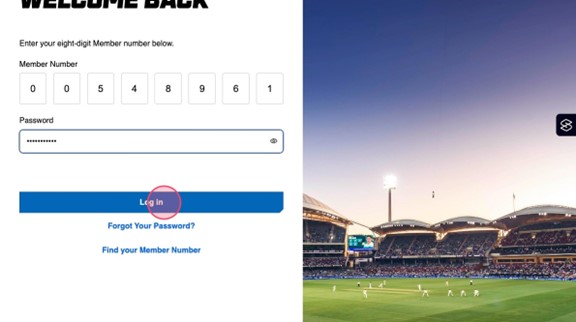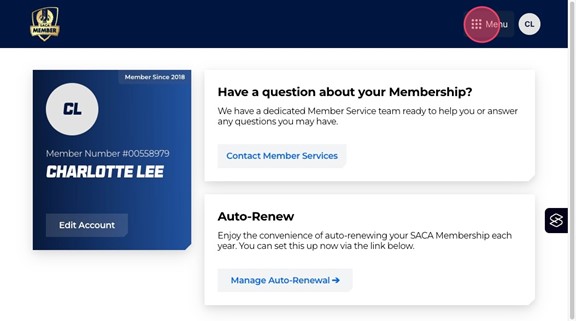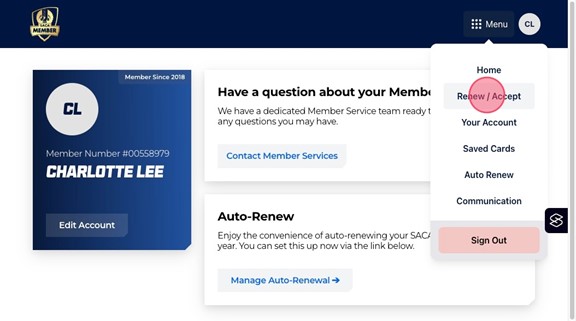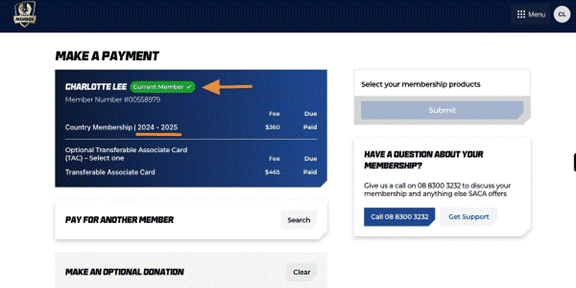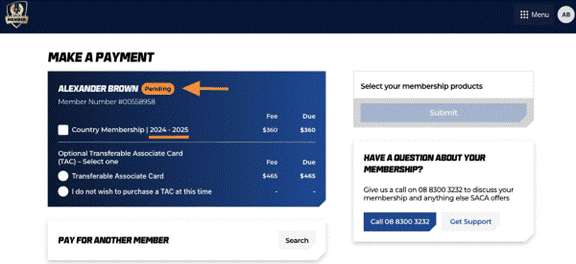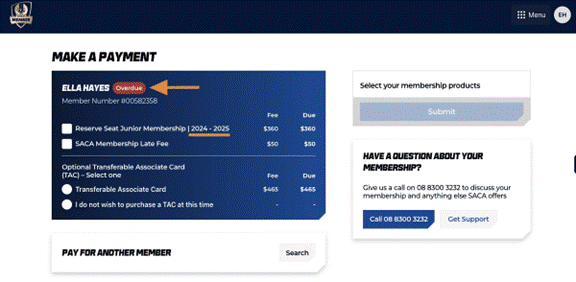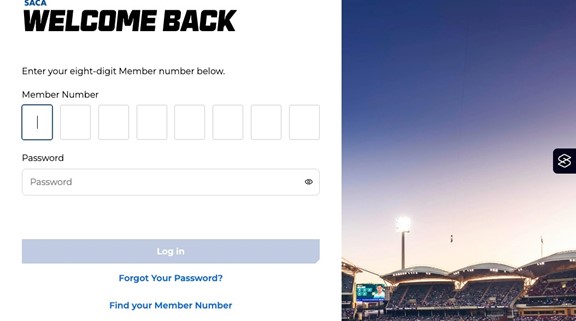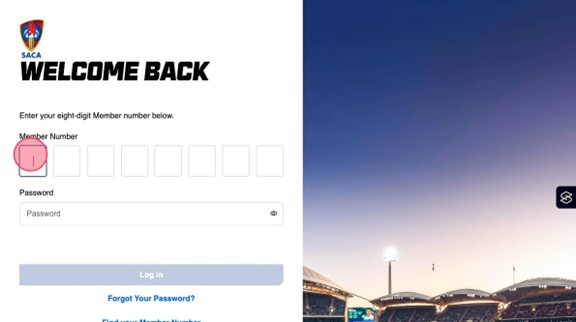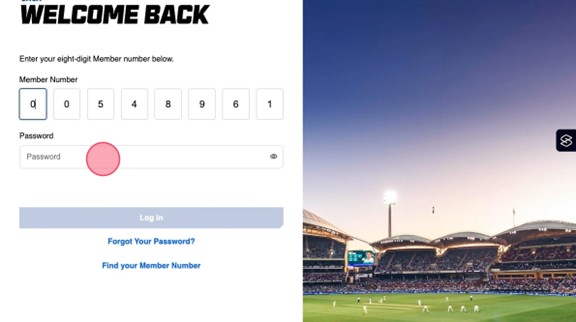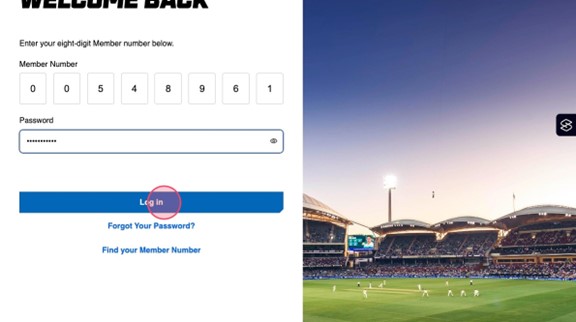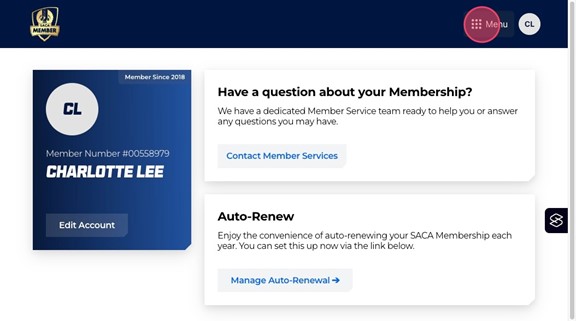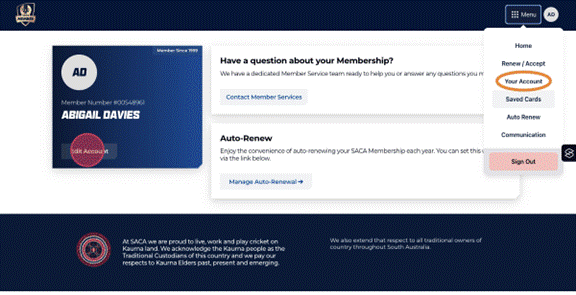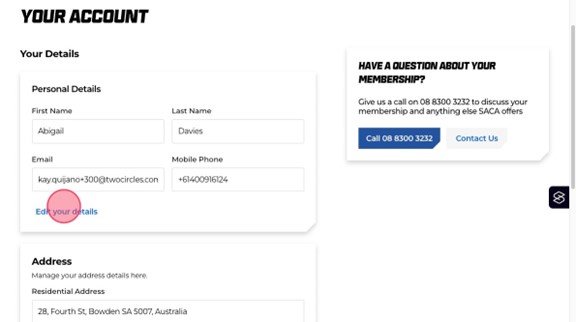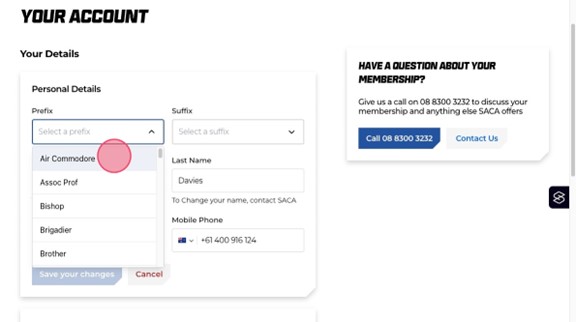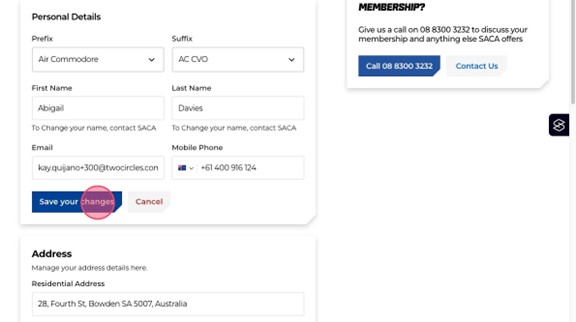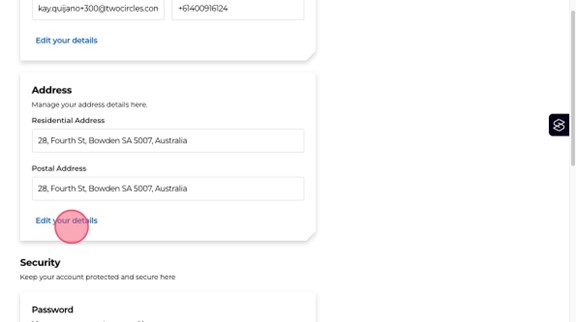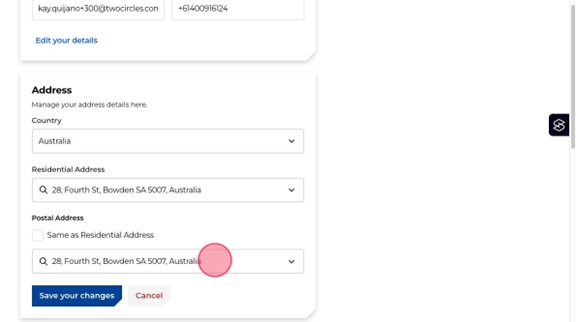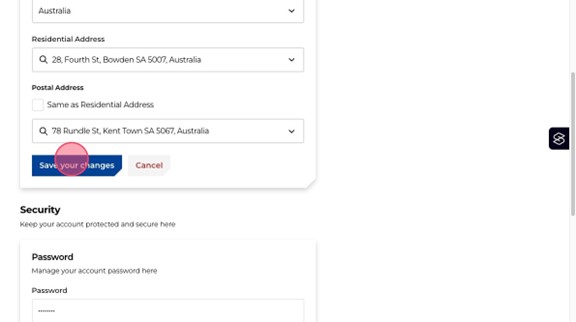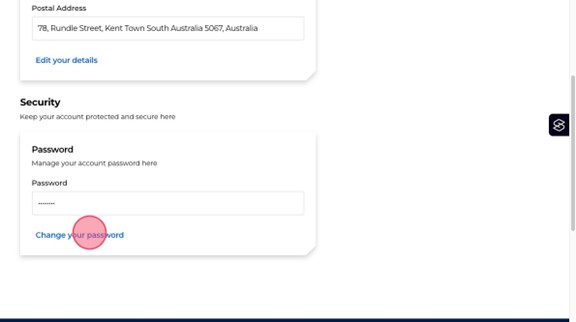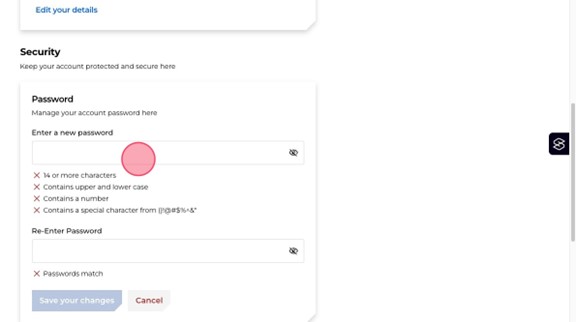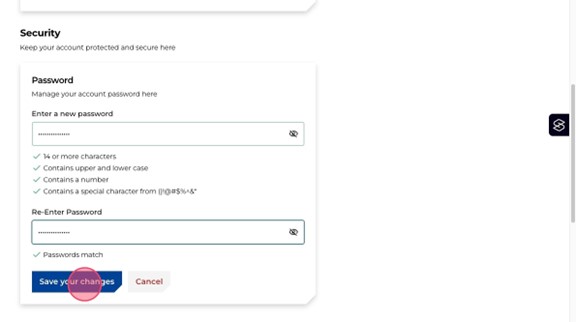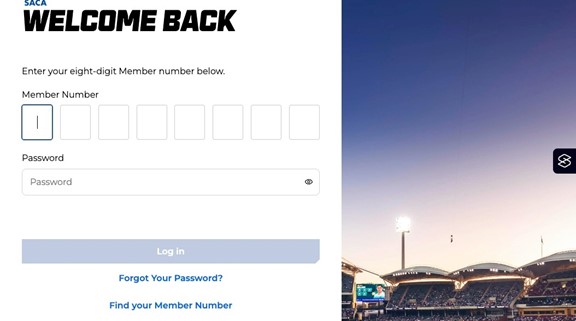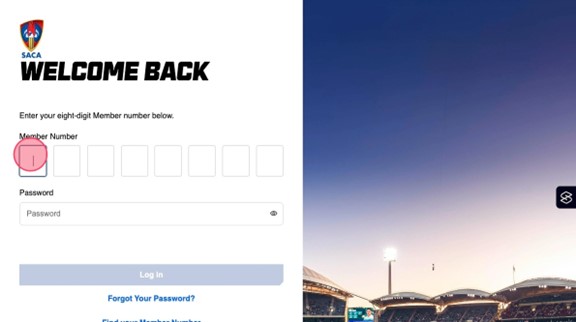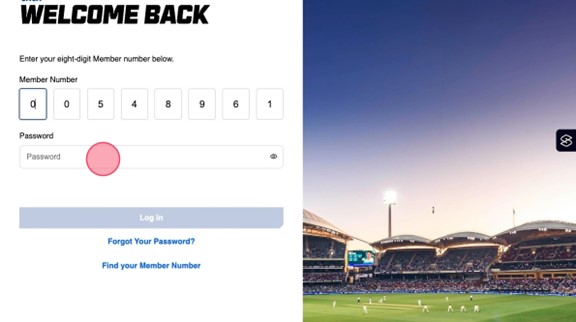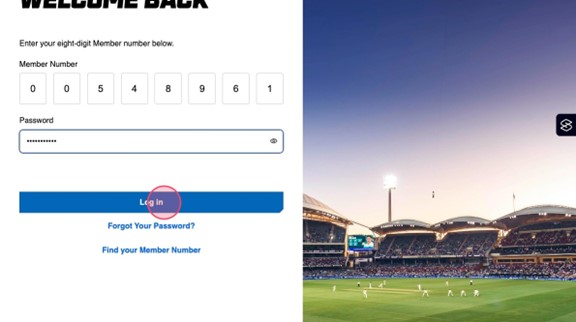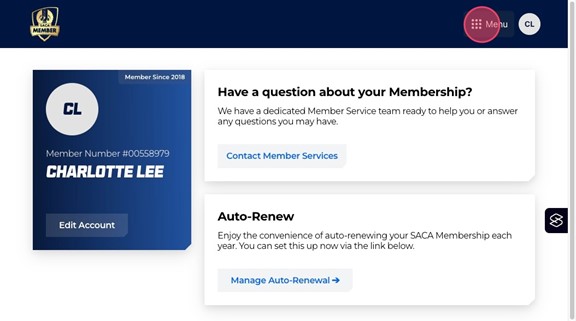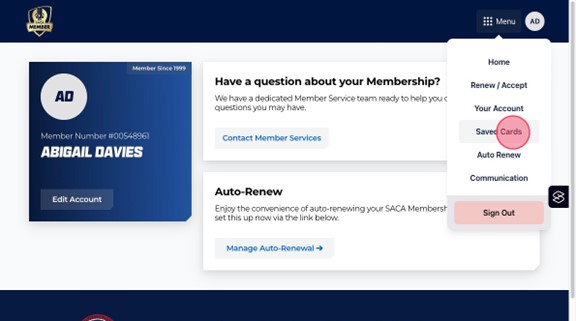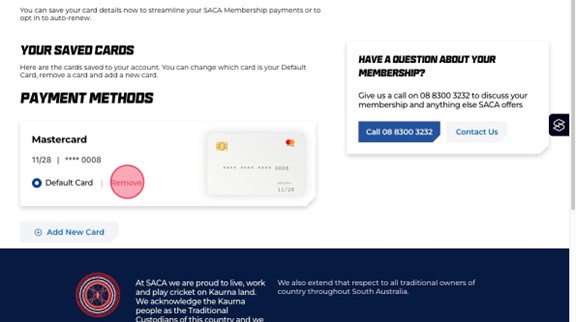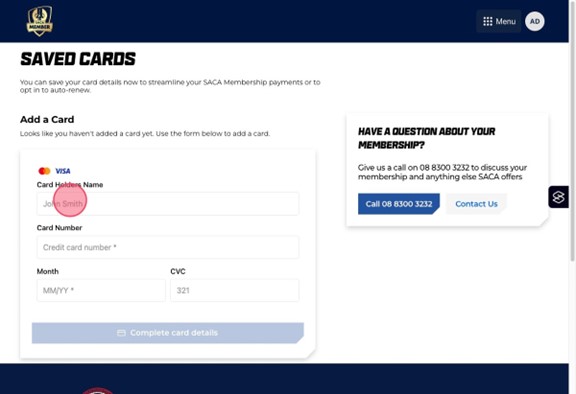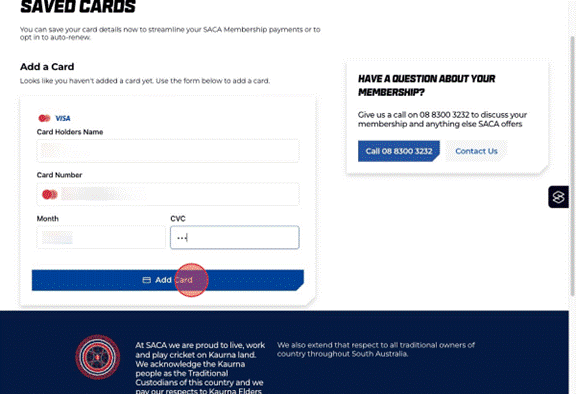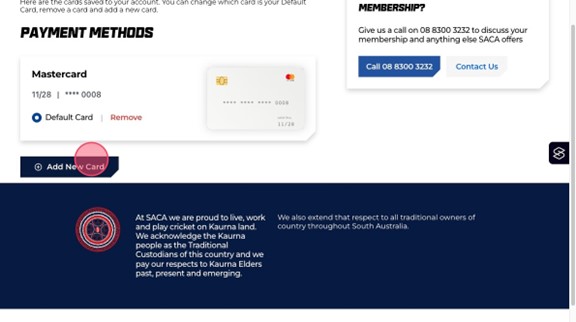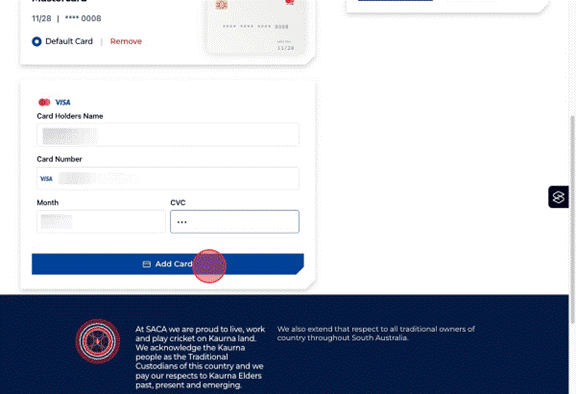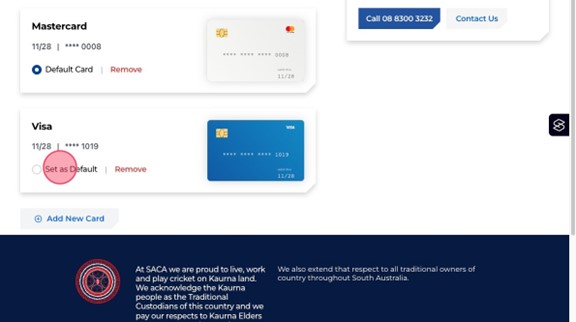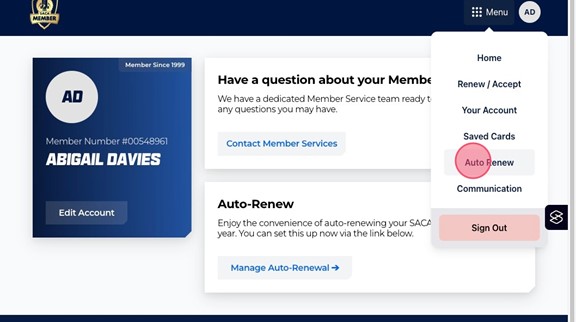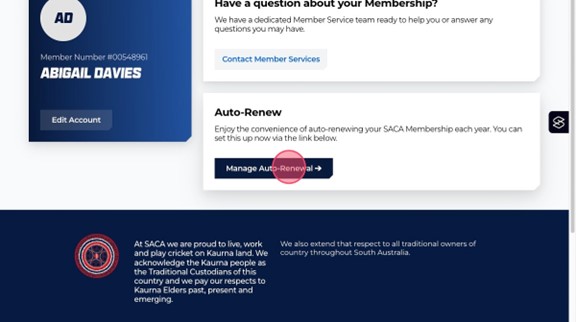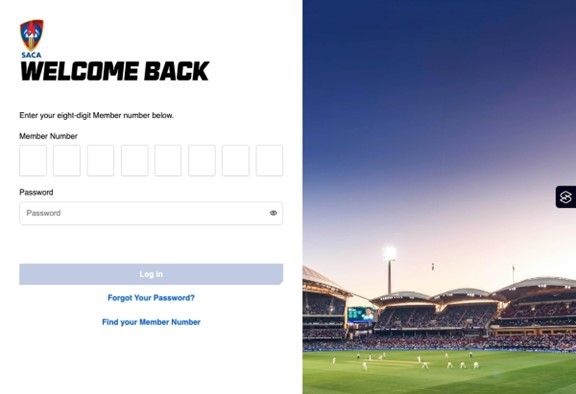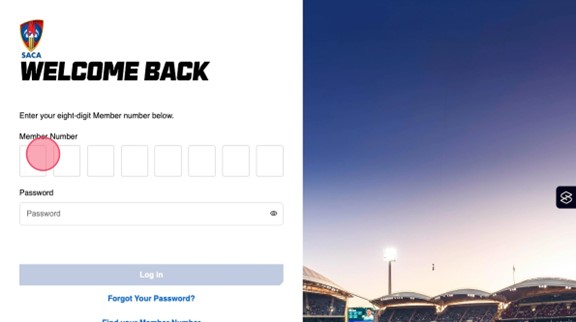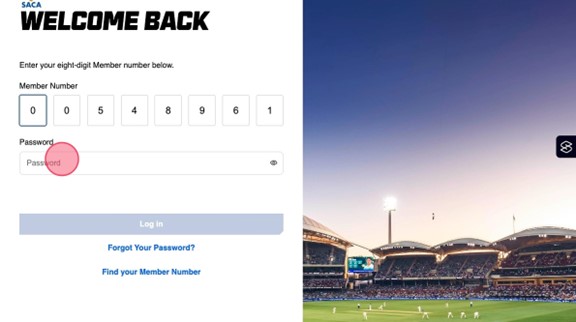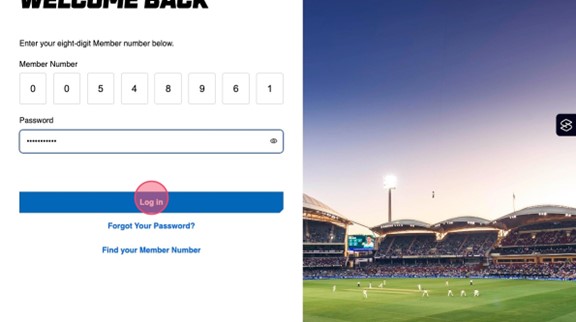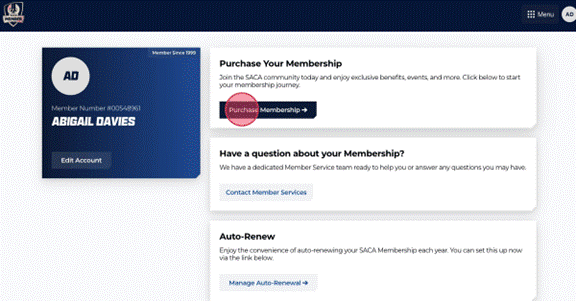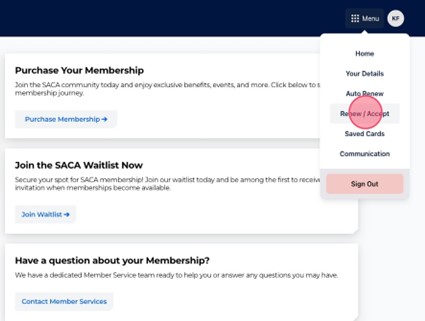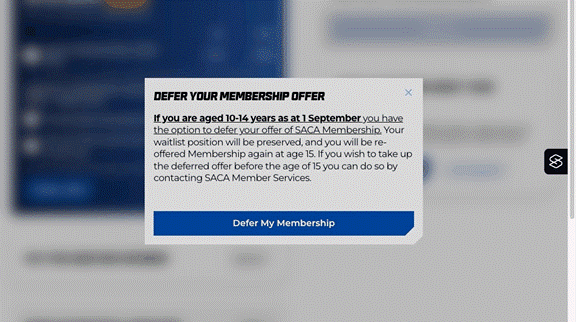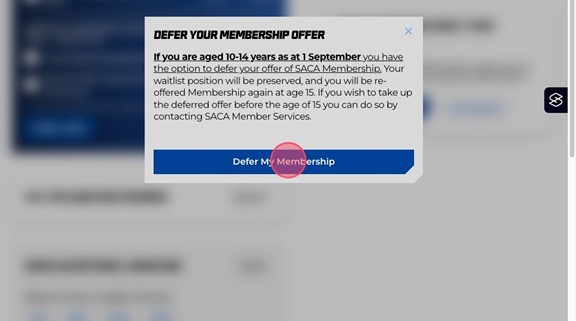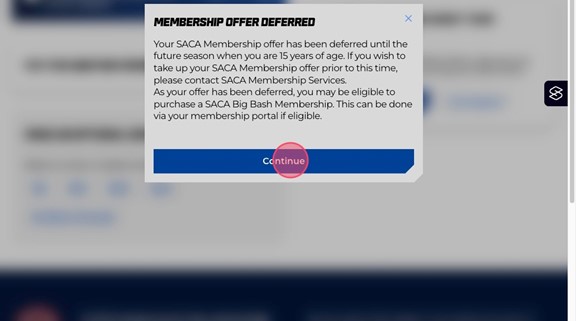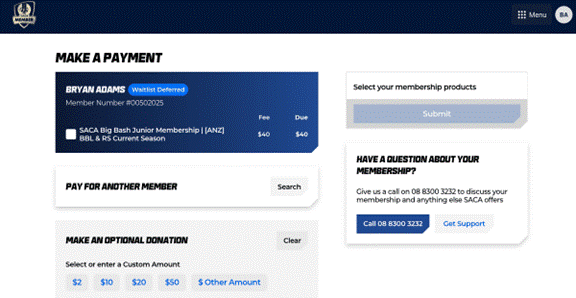Welcome to our new Member Portal
We’re excited to introduce our new Member Portal for the 2025/26 season! Designed with Members in mind, this modern and user-friendly platform makes managing your Membership easier than ever. Whether you're renewing or accepting your Membership, updating your details or exploring exclusive Member benefits, everything you need is now just a few clicks away.
Key Benefits of the Member Portal
Log in with Ease
Use your Member Number to quickly and securely access your account at any time, from any device.
Pay for Multiple Members in One Transaction
Pay for multiple Members in one simple transaction using a single credit card.
Save Your Payment Card
Securely store your card to opt in for auto-renewal for the 2026/27 season.
Manage Your Member Account
Easily update contact details, manage payments and view your account.
Enhanced Security
Enjoy peace of mind with a highly secure checkout and payment process.
Booking Your SACA Member Events Just Got Easier!
Our new SACA Member Portal now allows you to book all your Member events in one convenient place. You can view upcoming events, purchase tickets, and manage your bookings - all with a few clicks.
More Features Coming Soon!
We’re just getting started – new features are on the way to make your experience even better.
User Guides
To help you make the most of the new Member Portal, we’ve created a range of step-by-step user guides. Whether you're logging in for the first time or exploring new features, these instructions are here to make accessing and managing your account simple and stress-free.